PC Games General Thread
- Dr. Zoidberg
- Site Admin
- Posts: 26200
- Joined: Tue Feb 03, 2015 2:33 am
Re: PC Games General Thread
THUNDER HELIX Pilot deadly helicopter gunships, battle enemy forces and complete dangerous missions within a thrilling desert warzone!
Featuring:
- Exciting campaign mission with multiple objectives.
- Pilot multiple types of helicopter with unique abilities and specifications.
- Pick up ammo, fuel and rescue friendlies with the on-board winch.
- Missions take place in dawn, day and night-time environments.
- Crisp 320 x 200 resolution with 16 or 256 color graphics.
- Explosive camels!
- Game Controller
- Flight Joystick
- Mouse Flight + Keyboard
- or Keyboard Only
- Dr. Zoidberg
- Site Admin
- Posts: 26200
- Joined: Tue Feb 03, 2015 2:33 am
- Dr. Zoidberg
- Site Admin
- Posts: 26200
- Joined: Tue Feb 03, 2015 2:33 am
Re: PC Games General Thread
Review your Cloud Saves to avoid loss of files
We're reaching out to inform you that your Cloud Saves files that exceed the default allocation limit (200 MB per game) will be deleted after August 31st, 2024. Please review them to avoid the loss of files stored within your Cloud Saves available via GOG GALAXY. Saves stored locally on your computer(s) will not be affected.
What are Cloud Saves?
Cloud Saves are a way to create a copy of your game progress on our servers so that you maintain a seamless gaming experience across all your devices. If you're using GOG GALAXY to download, update, or play your games, you're likely using its Cloud Saves feature.
Why are we limiting storage?
As the size and number of games increase, so does the demand for Cloud Storage. These limits ensure that all players have access to sufficient and manageable space for their game progress, and that we keep the associated costs under control. By optimizing our storage allocation, we aim to continue providing a reliable and user-friendly platform for everyone.
What to do if you don't want to lose files?
You may want to backupback up your Cloud Saves directly in GOG GALAXY first - here's how.
Once your save files are downloaded on your machine, login to GOG, open Cloud Saves Management, review your saved data and delete any unnecessary files or old saves.
Here are some simple steps to manage your Cloud Saves:
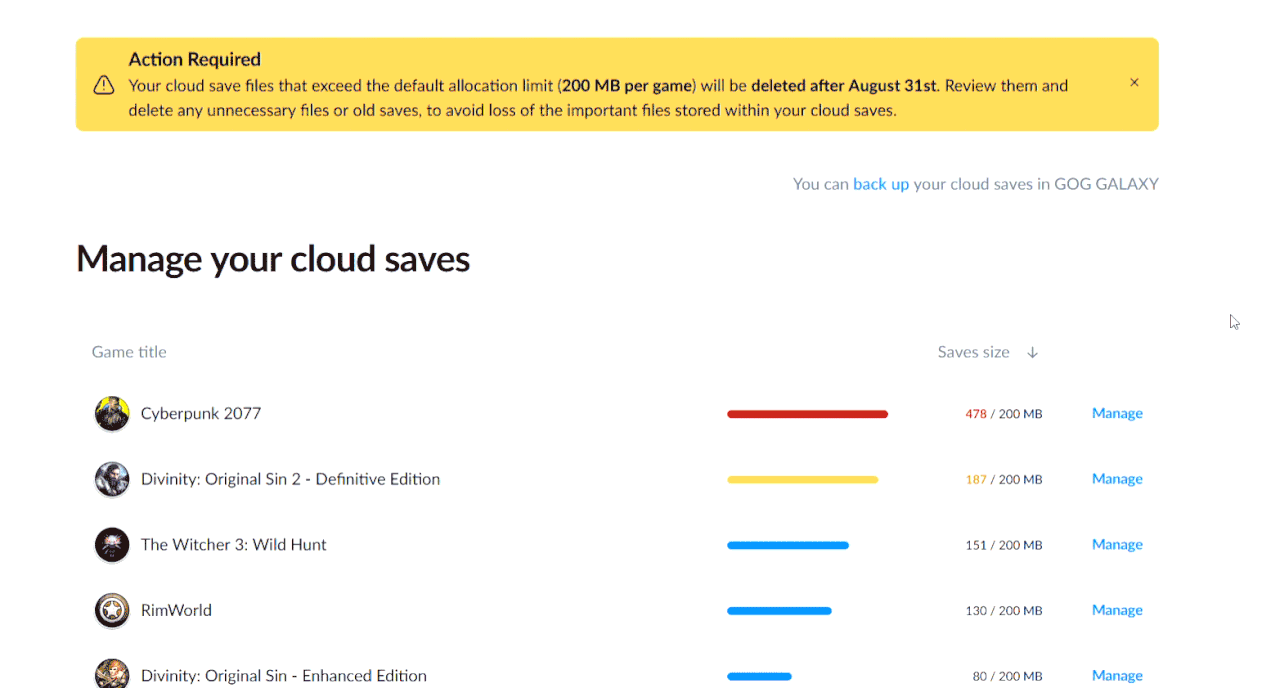
You will keep receiving notifications from us until all your Cloud Save files are within the allocated limits.
After August 31st, 2024, we will begin deleting files from our Cloud Storage service. First and foremost we will delete unnecessary files – things that are not at all related to your game, but have found their way into the Cloud Save folder. Next, we will remove save game files, starting from the oldest and stop when the remaining files fit the allocation limit.
If you have any questions or concerns regarding this update, please don't hesitate to reach out to our Support Team. We're here to assist you every step of the way!
Thank you for your understanding and cooperation.
Best,
GOG Team
https://support.gog.com/hc/en-us/articl ... roduct=gog
"GOG, why are you doing this?"

We're reaching out to inform you that your Cloud Saves files that exceed the default allocation limit (200 MB per game) will be deleted after August 31st, 2024. Please review them to avoid the loss of files stored within your Cloud Saves available via GOG GALAXY. Saves stored locally on your computer(s) will not be affected.
What are Cloud Saves?
Cloud Saves are a way to create a copy of your game progress on our servers so that you maintain a seamless gaming experience across all your devices. If you're using GOG GALAXY to download, update, or play your games, you're likely using its Cloud Saves feature.
Why are we limiting storage?
As the size and number of games increase, so does the demand for Cloud Storage. These limits ensure that all players have access to sufficient and manageable space for their game progress, and that we keep the associated costs under control. By optimizing our storage allocation, we aim to continue providing a reliable and user-friendly platform for everyone.
What to do if you don't want to lose files?
You may want to backupback up your Cloud Saves directly in GOG GALAXY first - here's how.
Once your save files are downloaded on your machine, login to GOG, open Cloud Saves Management, review your saved data and delete any unnecessary files or old saves.
Here are some simple steps to manage your Cloud Saves:
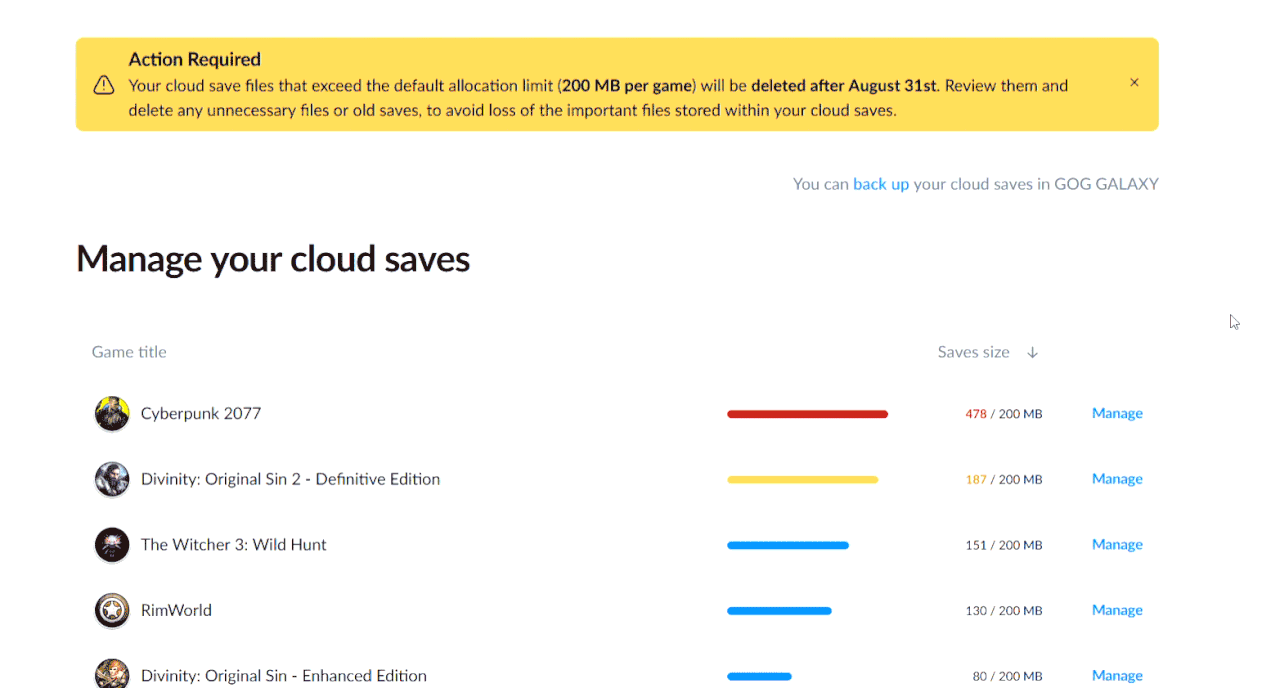
You will keep receiving notifications from us until all your Cloud Save files are within the allocated limits.
After August 31st, 2024, we will begin deleting files from our Cloud Storage service. First and foremost we will delete unnecessary files – things that are not at all related to your game, but have found their way into the Cloud Save folder. Next, we will remove save game files, starting from the oldest and stop when the remaining files fit the allocation limit.
If you have any questions or concerns regarding this update, please don't hesitate to reach out to our Support Team. We're here to assist you every step of the way!
Thank you for your understanding and cooperation.
Best,
GOG Team
https://support.gog.com/hc/en-us/articl ... roduct=gog
"GOG, why are you doing this?"

- Dr. Zoidberg
- Site Admin
- Posts: 26200
- Joined: Tue Feb 03, 2015 2:33 am
Re: PC Games General Thread

Today, more legends join the GOG Preservation Program:
Leisure Suit Larry: Reloaded
Voyage: Journey to the Moon
Star Wars™ Rebellion
Tex Murphy: The Pandora Directive
Populous™
Mortal Kombat 1+2+3
Star Trek™: Judgment Rites
Magic Carpet™ 2: The Netherworlds
Castles + Castles 2
Earthworm Jim 2
Imperium Galactica
https://www.gog.com/en/gog-preservation-program
-
Hawq
- Site Admin
- Posts: 8275
- Joined: Sat Mar 26, 2016 7:45 am
Re: PC Games General Thread
the vets are gonna be very busy